If you’ve been wondering how to create a login page on WordPress sites, you must be sold on the benefits. Improved branding, a better user experience, and improved security are all reasons to customize the login & registration process.
So if you are asking how to customize the WordPress login page, this step by step guide has you covered. We’ll show you how a user registration tool can revolutionize the entire login and registration process on your WordPress website.
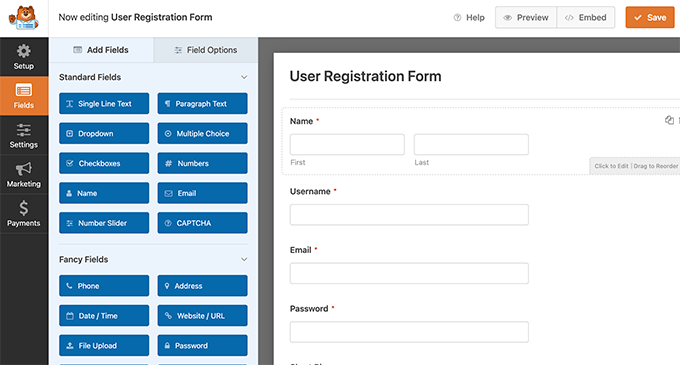
User Login WordPress For Visitors
Before we get started, we want to point out that this entire process is possible to do without a plugin. But unless you are a developer yourself, we wouldn’t recommend trying it. You’ll be required to adjust the default WordPress settings and do a lot of coding.
Formidable Forms is the best WordPress Form Builder plugin. Get it for free!
Ready to get started with our plugin method? Great!
Here are the main steps:
Install and activate a user registration plugin
Activate the user registration add-on
Create a custom login form
Build a custom WordPress registration form
Create a WordPress login and registration page
You may have noticed that the login and registration pages are made in the last 2 steps. Everything we do in the first steps will be needed for us to make those pages, so stay with us!
1. Install and activate a user registration plugin
The first thing we need to do is install a user registration plugin for WordPress. This kind of plugin will allow you to change the entire user registration and login process on your WordPress site.
In this example, we are going to use our WordPress form maker, Formidable Forms. If you haven’t chosen a form building plugin for your site yet, this one could be a great choice. That’s especially true if you are hoping to handle user registration on your website.
Formidable Forms WordPress Plugin
Formidable has a dedicated user registration add-on that automates everything to do with users:
Build custom registration forms
Allow users to register & edit their user profiles
Give users (and other user roles) the power to edit from the front-end of your site
Auto-populate forms with a logged-in user’s information
Add a login form anywhere on your site
Add a reset password form anywhere on your site
Not just for user registration
Here’s the deal. If you need a solid user registration system, chances are you building a custom website. For those looking to make a secure and user-friendly site, our plugin was designed for you!
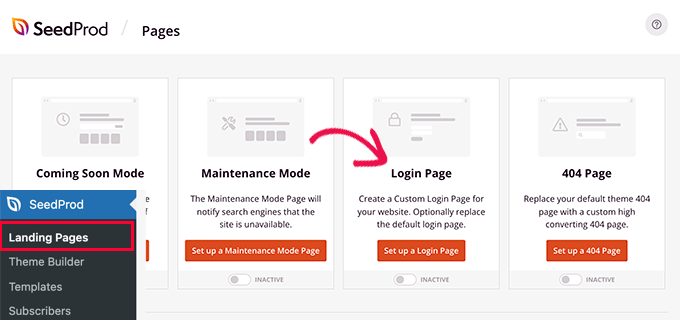
The best thing about Formidable Forms is that it isn’t just made for user registration. It’s a full scale WordPress form builder plus more. Formidable has dozens of integrations and add-ons, making it a powerful choice for almost any kind of WordPress website.
There are a few free plugins that can help you with user registration on WordPress sites, but as the old saying goes: you get what you pay for. That said, you can still read through this article to compare Formidable against any other plugin out there.
And if you find that Formidable Forms looks like the best option, you can give it a try risk-free for 14-days. If you don’t like it, we’ll give you all your money back no problem. Installing Formidable is as easy as installing any WordPress plugin.
To take advantage of our user registration system, you’ll need our Business plan. Just visit our pricing page to get started.
2. Activate the user registration add-on
Once you’ve installed Formidable Forms, everything becomes a lot easier. Go to your WordPress dashboard, then go to Formidable → Add-Ons and click the ‘Install’ button for the User Registration add-on.
Install user registration add-on
3. Create a custom login form
Before we can learn how to make login pages in WordPress, we need to create a form that users will login from. Luckily, this form is already created as part of the user registration add-on! That means that after a user registers, they can login using this form… and everything just works 🙂
There are some things to consider when it comes to customizing your login form though:
Styling your login form: You may want to tweak how your login form looks using Formidable’s built-in visual styler – no CSS required!
Create a reset password page: If your any of your users lost their password, you can create a page and link your login form to that page seamlessly.
There are a few details involved in customizing your login form, so to keep this guide simple, we wrote a dedicated article here:
How to Create a Custom Login Form in WordPress
You don’t need to customized your login form to move forward with this tutorial, though. So let’s move on to the next step.
4. Create a custom registration form
The WordPress user registration form is much like the login form in Formidable – it’s built-into the user registration add-on. Since everybody will collect different data from their users when they register, we made an editable user registration template that users can get started with.
Here’s what it looks like:
User registration form template
If that’s close to what you are looking for, you can go to Formidable → Forms, then click the Add new button. Search for the User Registration template and click on it to start editing.
add a new registration form using a template
If you are feeling ambitious, you can create a form from scratch. To do that, click on the Blank Form option instead. Name your form and start building it using the drag and drop form builder.
WordPress drag and drop form builder
All you need to do to build your registration form is drag and drop the form fields you want from the left column to the right. You’ll probably be collecting user names, email addresses, and a few more pieces of key info at least.
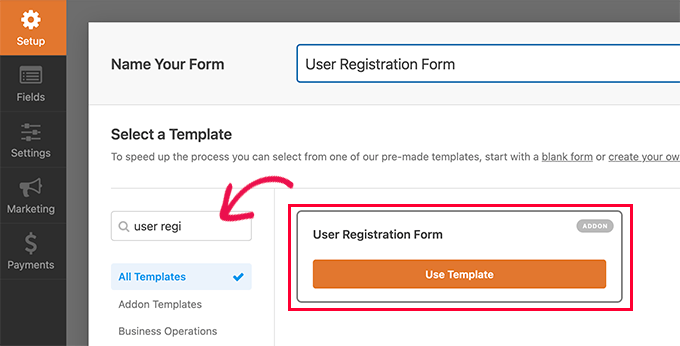
Configuring registration form settings
Once you’re done creating your form, click the update button, then proceed to the Settings tab.
To make sure your users register properly, you need to enable the user registration options for your user registration form. This will connect your registration form into your user registration system.
Get started by going to Settings → Actions & Notifications. Click Register User to add a registration action to your form.
add registration form action to your form
There are a lot of options that you can configure highlighted in our user registration documentation. You’ll want to spend some time thinking about your users when you create your registration form, so don’t rush through this!
In a nutshell, you’ll want to configure what happens with your user after they submit their registration.
For example, you can configure:
Whether users should be logged in automatically after they register
If you want to collect payment during the registration process
Email notifications after registration
User roles and permissions
You don’t need to have this 100% complete to move forward with this tutorial though. Feel free to spend more time learning about online registration forms, and when you are ready, let’s keep going!
5. Create a WordPress login and registration page
Here’s where it all comes together! The login page will replace the default login page that WordPress has baked in. Remember this?
WordPress default login page
That’s the one you are trying to get rid of right? Let’s take a look at the Formidable login page as an example.
WordPress custom login page
These are the basic components of a WordPress login page:
Branding: Usually your logo.
Link to registration page: It’s usually a good idea to link users to your registration page in case they have not yet registered.
Login form: With Formidable, all you need to do is paste in your form shortcode.
Forgot your password link: This is a link to the reset password page. You can include this with the login form automatically, or, insert the link yourself.
Copyright and other links: It’s generally good practice to include some of these legal-info links on a page where you are dealing with people’s data.
Creating a new login page
Many people ask how to change the logo in the WordPress login page. Others still ask how to change the WordPress login page URL. But it’s actually much easier if we just create a brand new page.
And with Formidable, we don’t need to learn how to change the login page in WordPress because the user registration system automates the entire process!
Access your global settings by going to Formidable → Global Settings → Registration. That’s where you will see the settings for Global Pages. Here’s where we can set our login, registration, and reset password pages.
Set your global registration pages
So if you want to create your custom WordPress login page, all you need to do is create a page in WordPress as normal, and make sure you publish your login form to that page. Then you can design the page to look however you like using the Gutenberg builder.
Then you can just repeat the same process with your registration page! To be clear, your login and registration page is actually two separate pages. Although you’d could style them exactly the same if you want. And actually, you could place your login and registration forms on any post or page you want.
Wrapping up
That’s all there is to it – you’ve just created a really powerful user registration system on your WordPress website. And actually, there are even more details that you can check out in our user registration knowledgebase article.
You can learn more about allowing users to edit their account page, allow for front-end editing, and a whole lot more. Hopefully this tutorial has shown you how to create a WordPress login and registration page. If you have more questions, feel free to ask our support team at any time. Thanks for stopping by!